
- Reviews | Testimonials
- 060 319 2282 (MTN) or WhatsApp
- 072 604 4306 (Vodacom) or WhatsApp
- henractech.sales@outlook.com
Menu
IMPORTANT: EMAIL ADDRESS CHANGE to: henractech.sales@outlook.com (due to the high rate of undelivered emails, as reported)

IMPORTANT: EMAIL ADDRESS CHANGE to: henractech.sales@outlook.com (due to the high rate of undelivered emails, as reported)
How to get Started making your Home Super ‘Smart’.
Home Automation is no longer the domain of those with big budgets requiring highly skilled individuals to programme, install and configure your system.
With the advent of the Smart Home platform from Tuya Industries, making your home ‘Smart’ is now truly DIY. (Note that where applicable (smart circuit breakers etc.) work is to be carried out by a qualified electrician in possession of the applicable ‘wire-men’s license’).
Firstly, we suggest you purchase at least one of the relay boards below & the power supply. The 4CH is recommended to due the additional channel options that can be configured. These relay boards are powered via a 5V DC, micro USB (no wiring or risk of shock) and can easily be setup on a office desk or any table. Once connected follow the steps below. Simply Plug -> Configure -> Play
Step 1: Tuya offers two identical Mobile Apps. We have no preference and suggest you select any one for your ‘Actual Real Smart Network’ and if required use the other as your ‘Testing & Playing around Network’.
Using your mobile phone scan the QR code or you can download the apps via the Google Play Store or Apple iStore search ‘Tuya’ install the app.

2. Tuya Smart
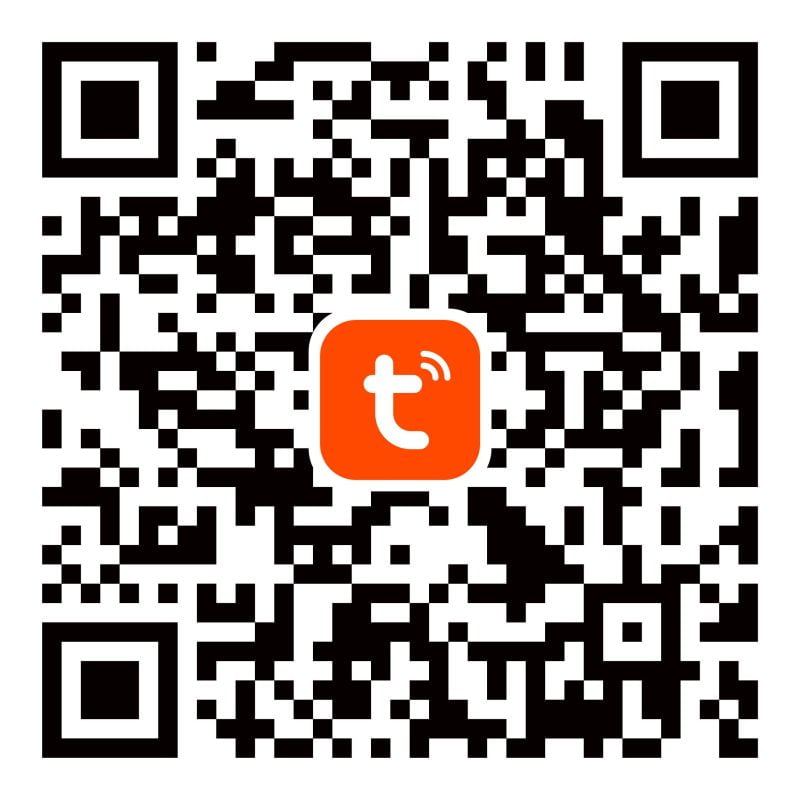
2. Scan QR Code
Step 2: Open the App & Create an account. Enter your phone number or email address and then request a verification code and create your password

Step 3: Add device Tap “+” on the top right corner. A list of potential products appears.
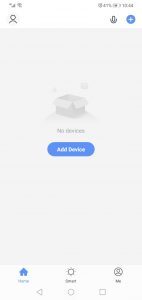
Step 4: Select the device type you want to add from the available list there are multiple categories to choose from:
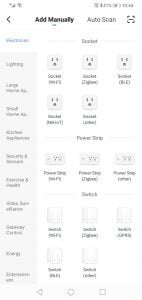
Step 5: All Tuya products are ‘default pairing mode’ when first switched ON or plugged in – pairing mode is shown be the LED flashing quickly. If not in pairing mode, press the devices reset button for 5 seconds or switch the device on & off 3 times until it flashes (e.g. light bulbs or strips). Note for light switches select the 2 gang button to pair (as a reset button) Most smart devices have a clear reset button that must be pressed to enable pairing mode and is stipulated in the provided user manual. A device with no visible buttons will be automatically in pairing mode if not paired to any device: Some examples are shown Below:
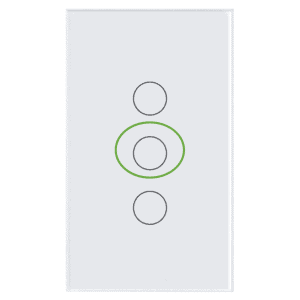

Step 7: Confirm your phone is connected to your Wi-Fi network to which the device will be added, enter your Wi-Fi password and confirm.
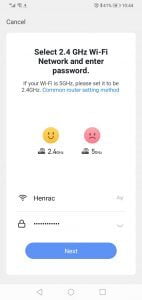
Step 8: Confirm that the indicator light it rapidly blinking and proceed to the following page which will pair the device to your SmartHome

Step 9: The device will pair to your application. the device will be added within 120sec. If faild check you WiFi details and the confirm the boards ‘blue LED is flashing rapidly.
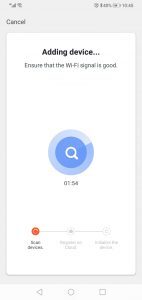
Step 10: After the product is found and added, rename it so you can easily recognize it and use that name for voice commands. Example kitchen lights, pool pump, kettle etc.

Step 10: add a schedule that can start and end times on days of the week etc. also note switch and zone names can be changed by a long press. Click the timer button at the bottom to get started with running schedules

Step 11: select your zone, lights, areas, switches ect that you would like to activate on a schedule
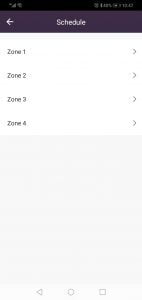
Step 12: select your times and notification of activation here. then select repeat to set days of the week you would like this schedule to run
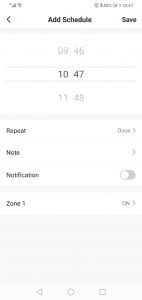
Step 13: select the days that you would like the schedule to run, explore the app and have fun!
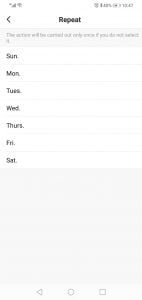
Copyright © Henrac Technology (PTY) LTD 2024. All Rights Reserved.
| Cookie | Duration | Description |
|---|---|---|
| cookielawinfo-checkbox-analytics | 11 months | This cookie is set by GDPR Cookie Consent plugin. The cookie is used to store the user consent for the cookies in the category "Analytics". |
| cookielawinfo-checkbox-functional | 11 months | The cookie is set by GDPR cookie consent to record the user consent for the cookies in the category "Functional". |
| cookielawinfo-checkbox-necessary | 11 months | This cookie is set by GDPR Cookie Consent plugin. The cookies is used to store the user consent for the cookies in the category "Necessary". |
| cookielawinfo-checkbox-others | 11 months | This cookie is set by GDPR Cookie Consent plugin. The cookie is used to store the user consent for the cookies in the category "Other. |
| cookielawinfo-checkbox-performance | 11 months | This cookie is set by GDPR Cookie Consent plugin. The cookie is used to store the user consent for the cookies in the category "Performance". |
| viewed_cookie_policy | 11 months | The cookie is set by the GDPR Cookie Consent plugin and is used to store whether or not user has consented to the use of cookies. It does not store any personal data. |